Wifi QR Code Generator
Introducing the WiFi QR Code Generator: Scanning allows you to easily share your network credentials! Simply enter your WiFi name and password to quickly get a scannable QR code. Streamline connection for visitors, events, or daily use. Our user-friendly tool will make networking easier.
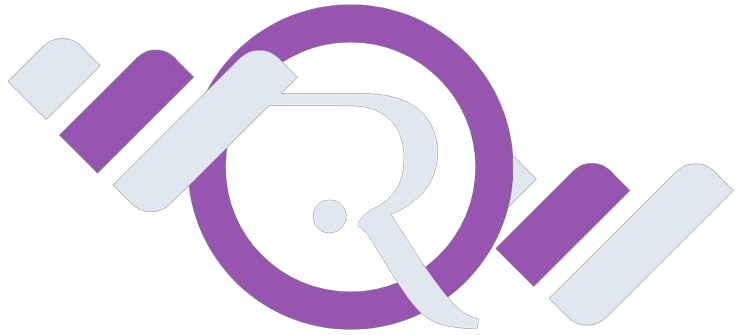
Your QR is generating! Sit tight, we're quickly
working our magic to get everything in tip-top shape for you. Almost there! Your QR is getting the VIP treatment,
ensuring it meets your needs with precision and care.
working our magic to get everything in tip-top shape for you. Almost there! Your QR is getting the VIP treatment,
ensuring it meets your needs with precision and care.